How MCP Works in Continue
Currently custom tools can be configured using the Model Context Protocol standard to unify prompts, context, and tool use. MCP Servers can be added to hub configs usingmcpServers. You can
explore available MCP servers
here.
MCP can only be used in the agent mode.
Quick Start: How to Set Up Your First MCP Server
Below is a quick example of setting up a new MCP server for use in your config:- Create a folder called
.continue/mcpServersat the top level of your workspace - Add a file called
playwright-mcp.yamlto this folder - Write the following contents and save
.continue/mcpServers/playwright-mcp.yaml
hn.txt in the current working directory.
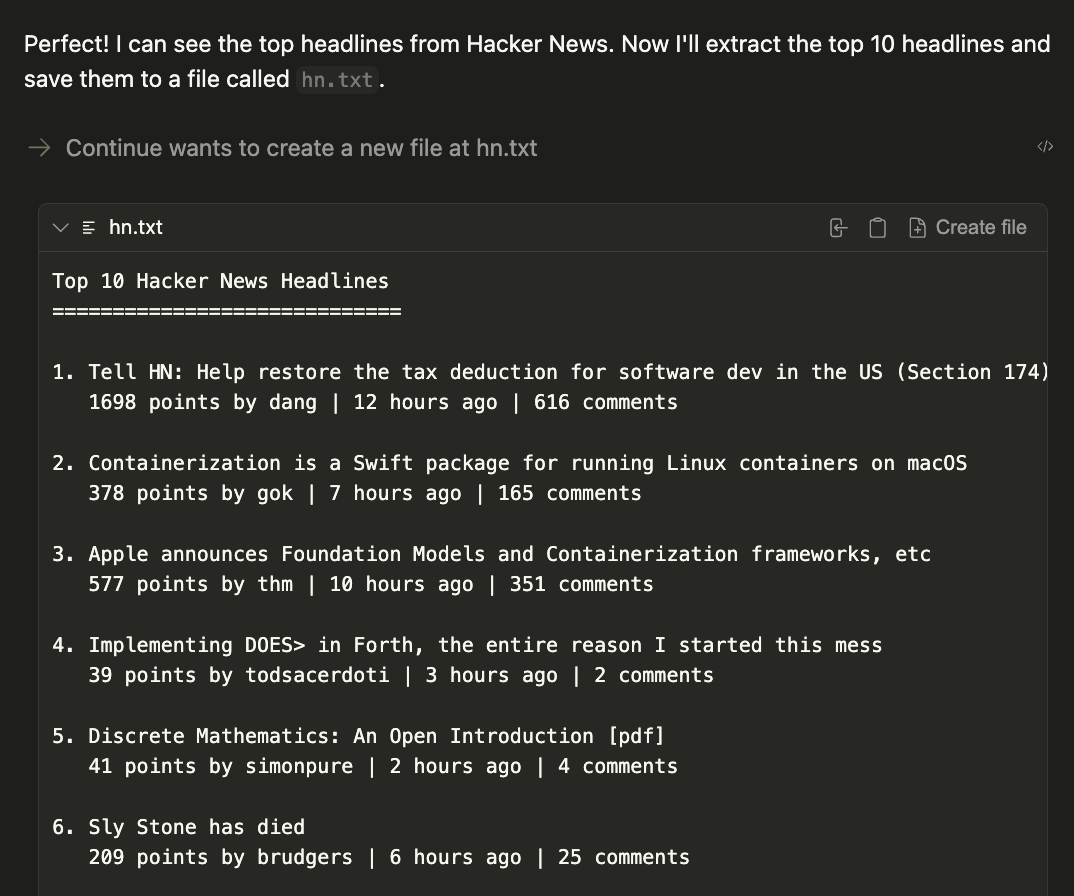
How to Set Up Continue Documentation Search with MCP
You can set up an MCP server to search the Continue documentation directly from your config. This is particularly useful for getting help with Continue configuration and features. For complete setup instructions, troubleshooting, and usage examples, see the Continue MCP Reference.Using JSON MCP Format from Claude, Cursor, Cline, etc
If you’re coming from another tool that uses JSON MCP format configuration files (like Claude Desktop, Cursor, or Cline), you can copy those JSON config files directly into your
.continue/mcpServers/ directory (note the plural “Servers”) and Continue will automatically pick them up.For example, place your JSON MCP config file at .continue/mcpServers/mcp.json in your workspace.How to Configure MCP Servers
To set up your own MCP server, read the MCP quickstart and then create anmcpServers or add a local MCP
server block to your config file:
config.yaml
When creating a standalone block file in
.continue/mcpServers/, remember to include the required metadata fields (name, version, schema) as shown in the Quick Start example above.How to Configure MCP Server Properties
MCP components include a few additional properties specific to MCP servers.name: A display name for the MCP server.type: The type of the MCP server:sse,stdio,streamable-httpcommand: The command to run to start the MCP server.args: Arguments to pass to the command.env: Secrets to be injected into the command as environment variables.
How to Choose MCP Transport Types
MCP now supports remote server connections through HTTP-based transports, expanding beyond the traditional local stdio transport method. This enables integration with cloud-hosted MCP servers and distributed architectures.How to Use Server-Sent Events Transport (sse)
For real-time streaming communication, use the SSE transport:
How to Use Standard Input/Output (stdio)
For local MCP servers that communicate via standard input and output:
How to Use Streamable HTTP Transport
For standard HTTP-based communication with streaming capabilities:How to Work with Secrets in MCP Servers
With some MCP servers you will need to use API keys or other secrets. You can leverage locally stored environments secrets as well as access hosted secrets in the Continue Mission Control. To leverage Hub secrets, you can use theinputs property in your MCP env block instead of secrets.