cn is an open-source, modular coding agent for the command line.
It provides a battle-tested agent loop so you can simply plug in your model, rules, and tools.
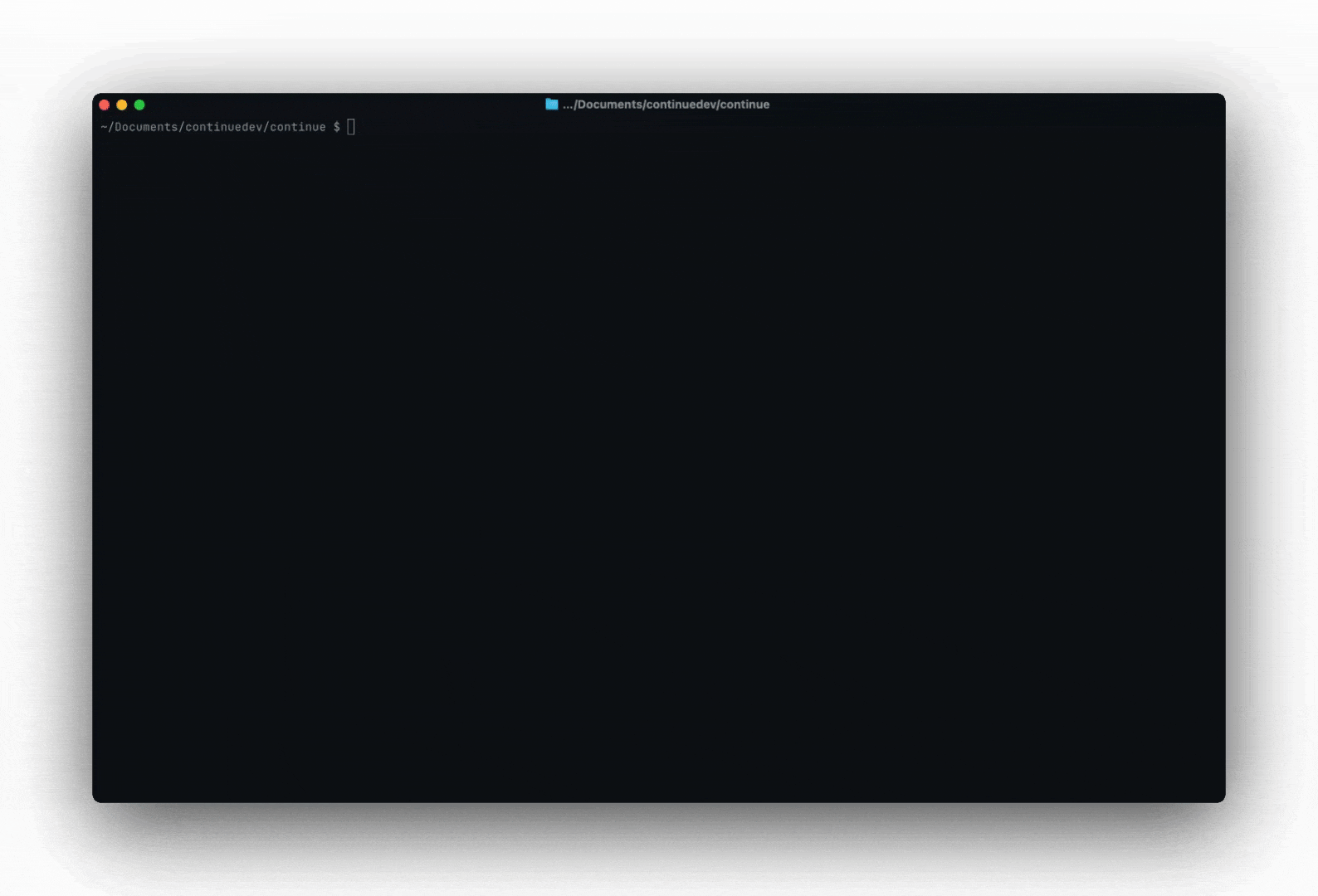
Quick start
Make sure you have Node.js 18 or higher
installed.
How to Use Continue CLI - Basic Usage
Out of the box,cn comes with tools that let it understand your codebase, edit files, run terminal commands, and more (if you approve). You can ask cn to:
- Fix failing tests
- Find something in the codebase
- Execute a refactor
- Write a new feature
- And a lot more
cn --resume.
How to Use Headless Mode (-p flag)
In headless mode, cn will only output its final response, making it perfect for Unix Philosophy-style scripting and automation. For example, you could pipe your git diff into cn to generate a commit message, and write this to a file:
How to Configure Continue CLI
cn uses config.yaml, the exact same configuration file as Continue. This means that you can log in to Continue Mission Control or use your existing local configuration.
To switch between configurations, you can use the /config slash command in cn, or you can start it with the --config flag (e.g. cn --config continuedev/default-cli-config or cn --config ~/.continue/config.yaml).
How to Add Custom Models
Learn how to add custom models here. Then, you can use the/model slash command to switch between them in cn.
How to Configure Rules
cn supports rules in the same way as the Continue IDE extensions. You can also use the --rule flag to manually include a rule from Mission Control. For example, cn --rule nate/spanish will tell cn to use this rule to always speak in Spanish.
How to Configure Tools
cn supports MCP tools, which can be configured in the same way as with the Continue IDE extensions.
How to Set Tool Permissions
cn includes a tool permission system to make sure you approve of the agent’s actions. It will begin with minimal permissions but as you approve tool calls, it will add policies to ~/.continue/permissions.yaml to remember your preferences.
If you want to explicitly allow or deny tools for a single session, you can use the command line flags --allow, --ask, and --exclude. For example:
API Key Authentication
For automation in CI or other headless environments, you can use an API key to authenticate with Continue. First, obtain your personal API key here. Then, set it as theCONTINUE_API_KEY environment variable. You can now use cn -p (headless mode) without needing to log in.
If you wish to run an automation on behalf of your organization you can obtain an organization-scoped API key by going to your organization’s settings -> API Keys.
Troubleshooting
Runcn with the --verbose flag to see more detailed logs. These will be output to ~/.continue/logs/cn.log.
If you have feedback on the beta, please share in our Discord or leave feedback in the GitHub discussion.