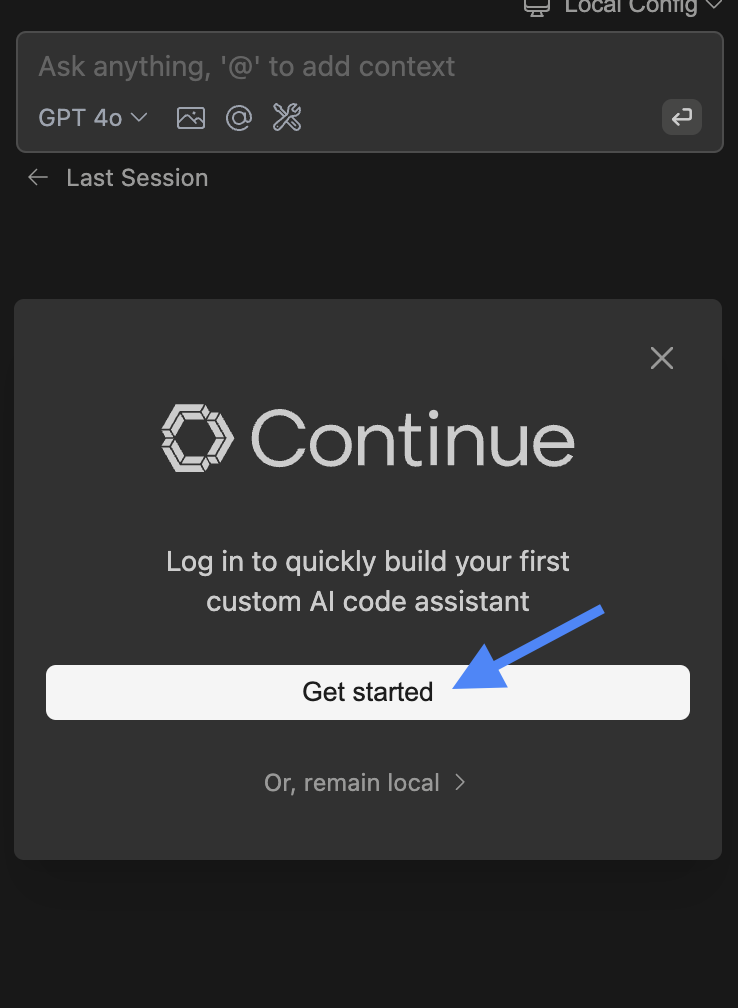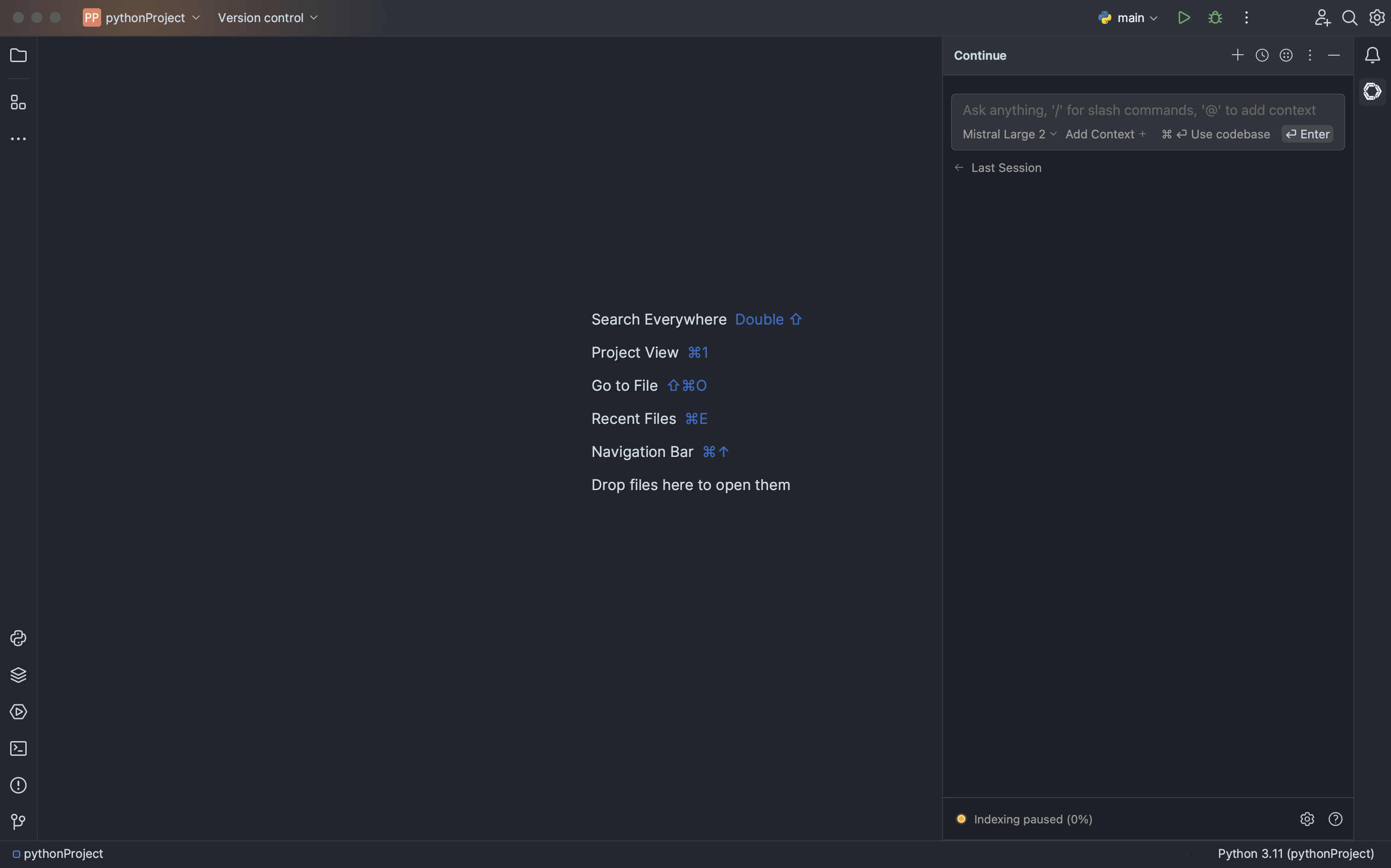- VS Code
- JetBrains
1
Install from Marketplace
Click
Install on the Continue extension page in the Visual Studio Marketplace2
Install in VS Code
This will open the Continue extension page in VS Code, where you will need to
click
Install again3
Move to Right Sidebar
The Continue logo will appear on the left sidebar. For a better experience, move Continue to the right sidebar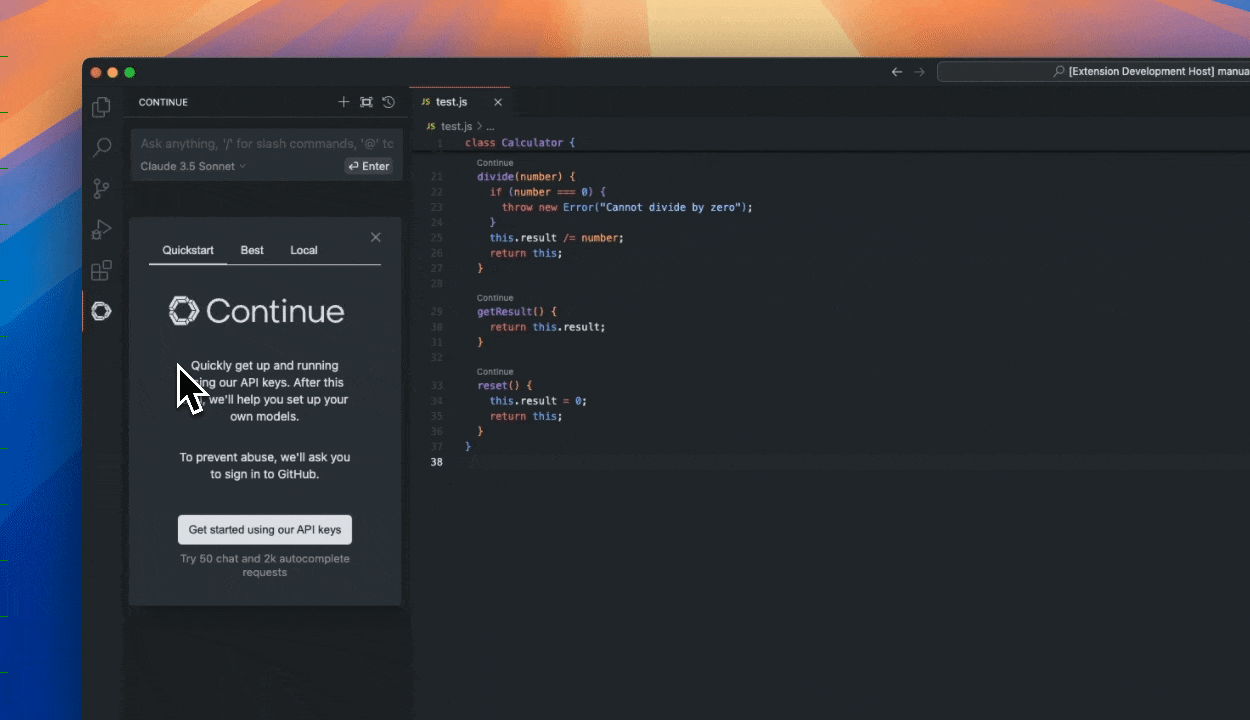
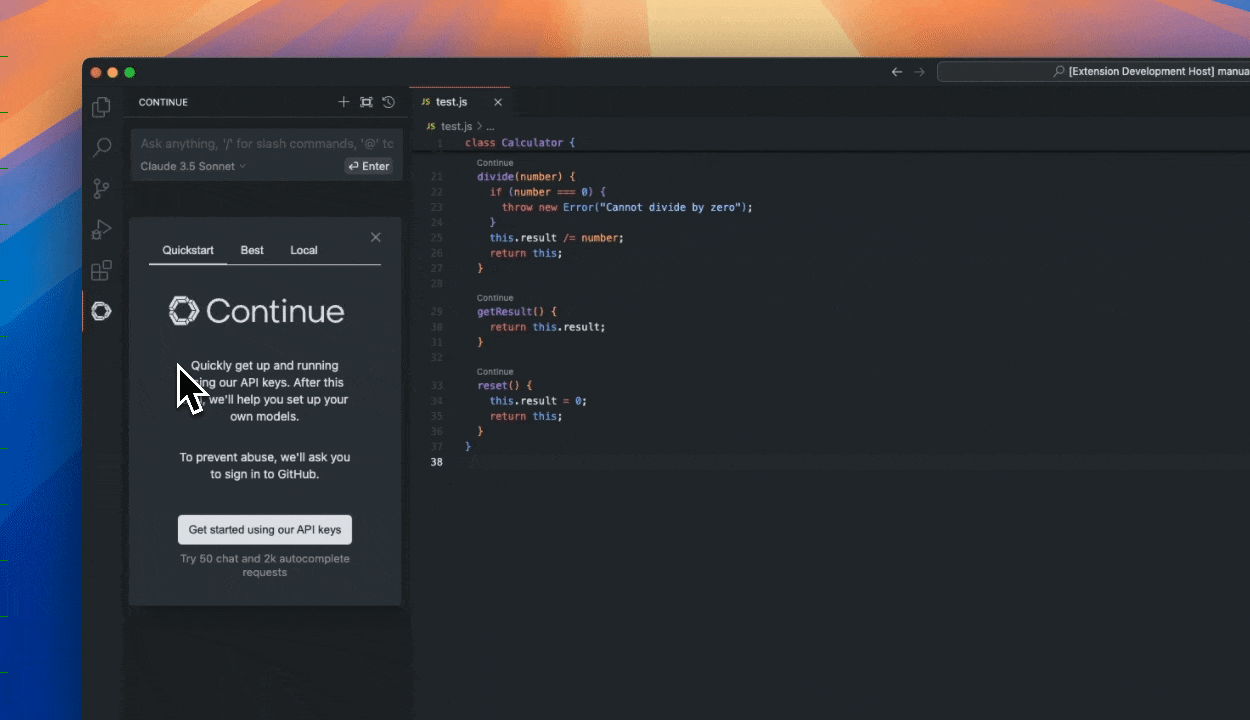
4
Sign In
Sign in to Mission Control to get started
If you have any problems, see the troubleshooting guide or
ask for help in our Discord
Signing in
Click “Get started” to sign in to Mission Control and get started.